[16 | 画像アップロード] << [ホーム] >> [18 | ホームページ]
Cloudinaryにサインアップします。
cloudinary.com
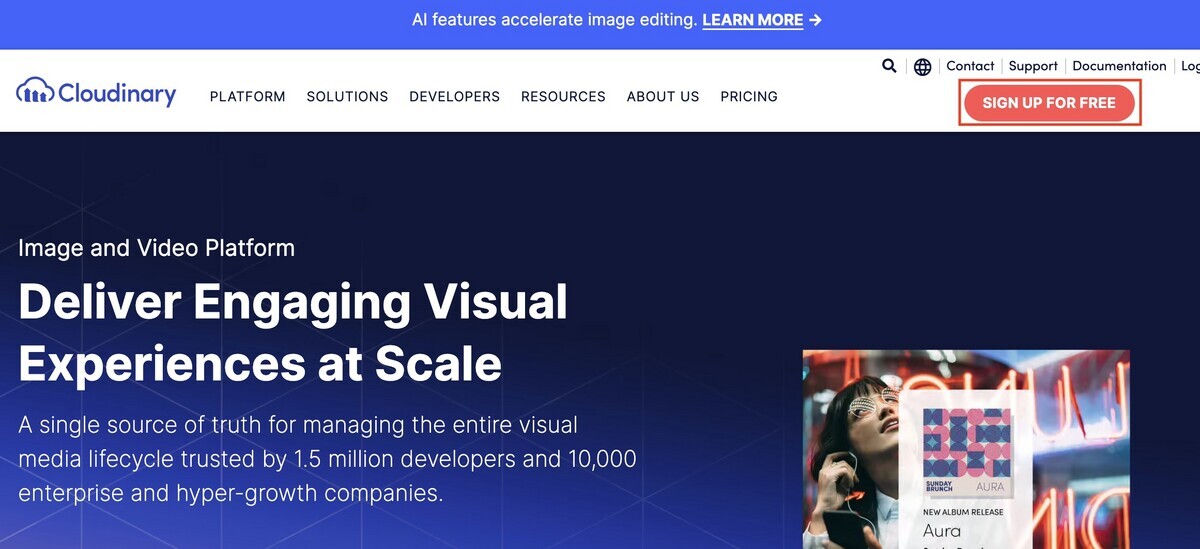
今回はデベロッパーを選択しました。

左下の歯車マーク「設定」をクリックします。
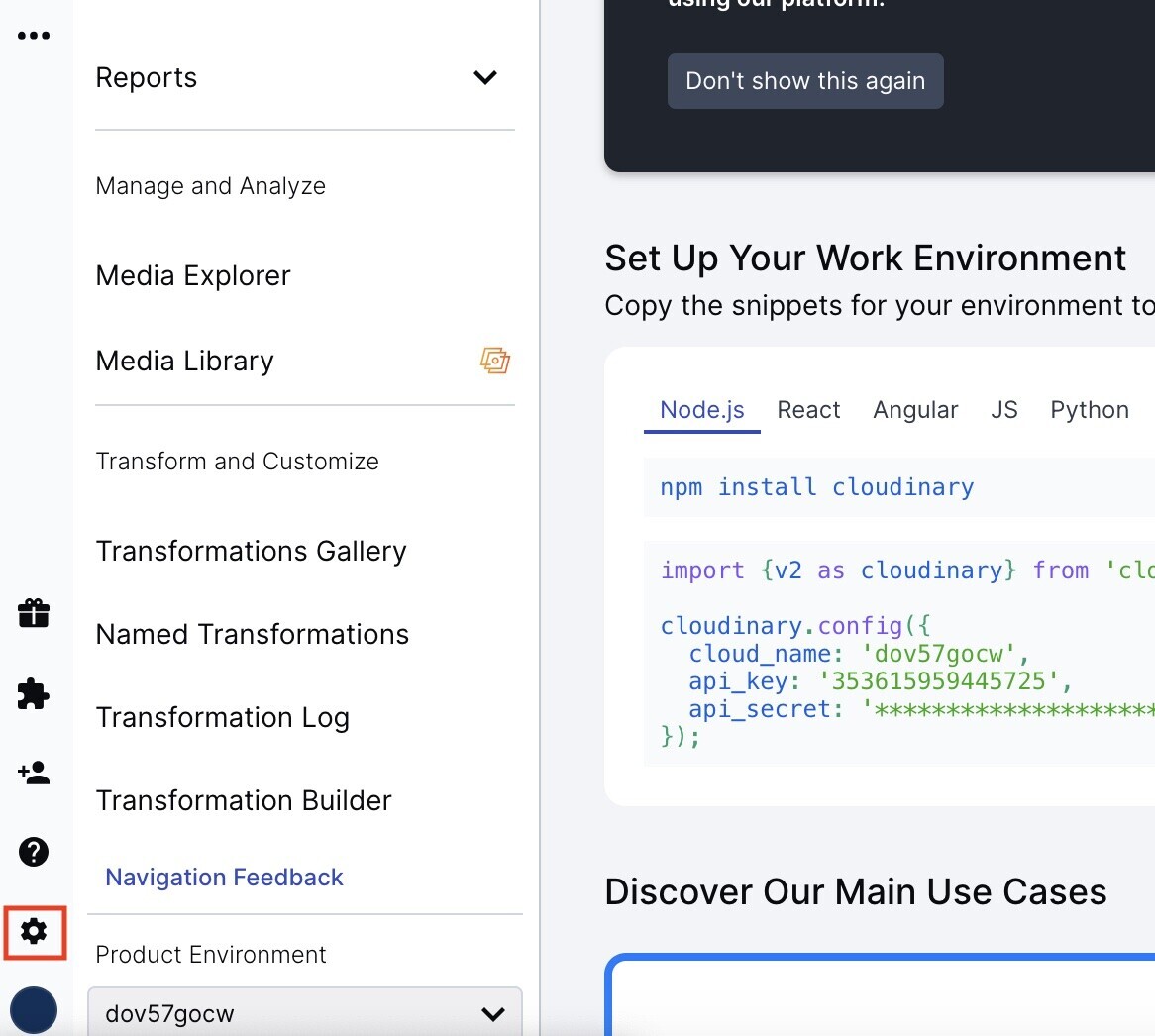
左メニュー「upload」の「Add upload preset」をクリックします。
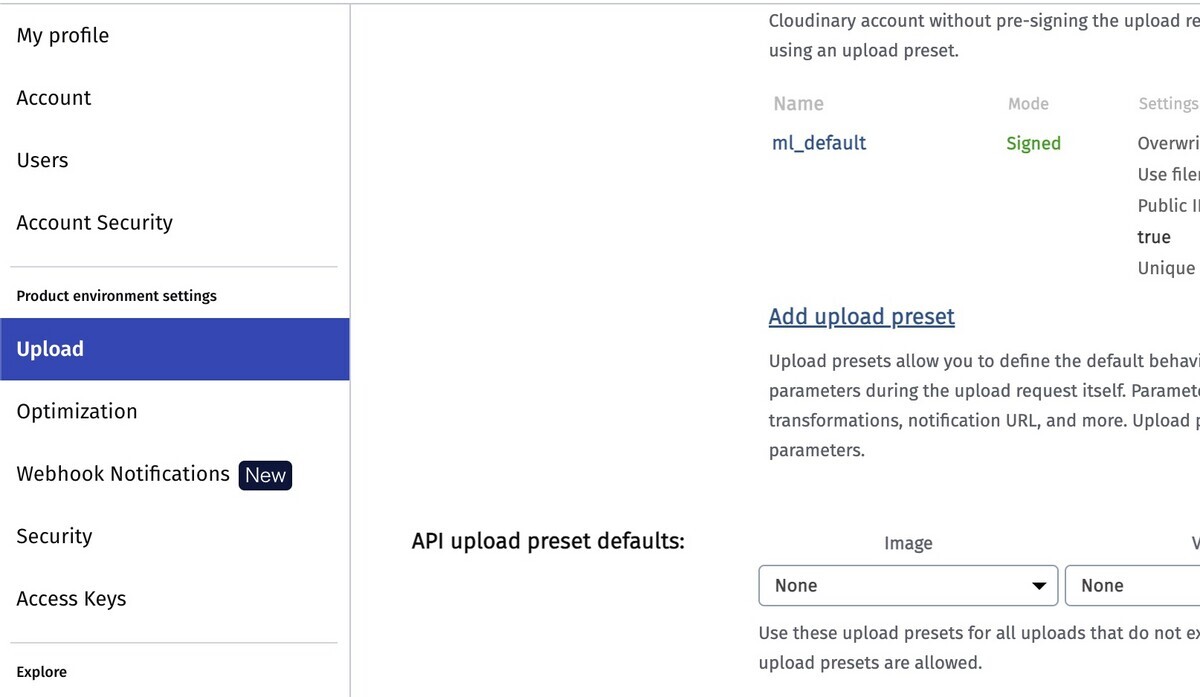
「Upload preset name」を「qrmenu_photos」に変更し、Signing Modeを「unsigned」に変更します。
Folderの名前も「qrmenu_photos」にします。
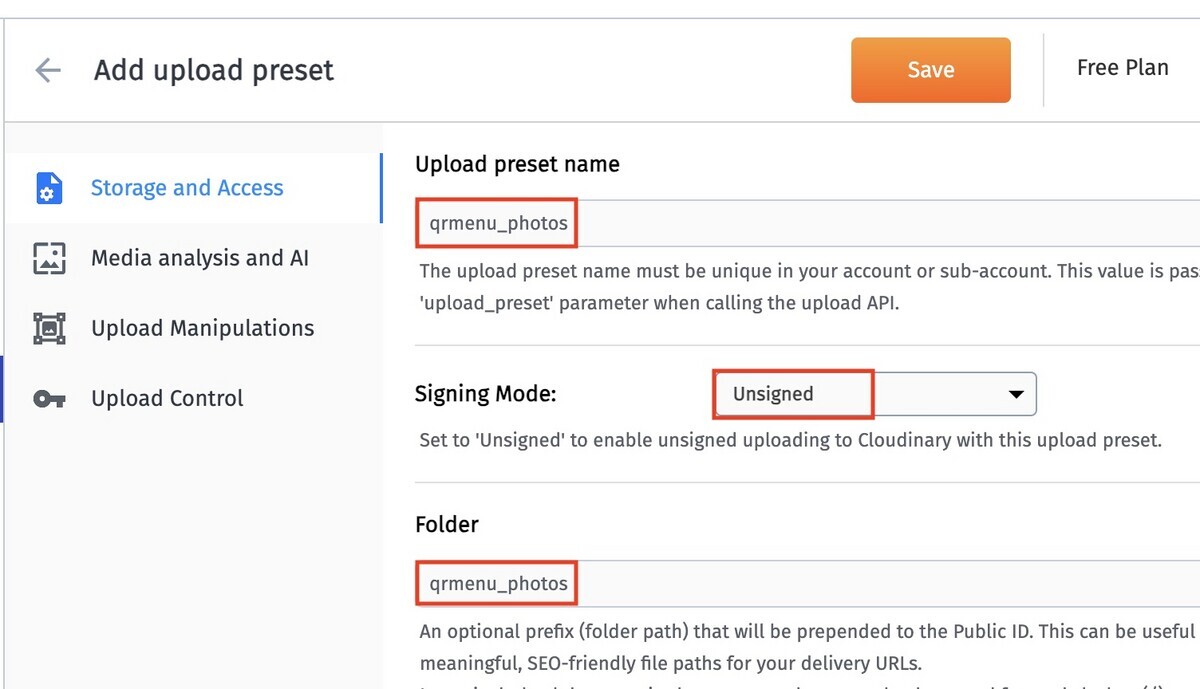
「Save」するとフォルダが作成されます。

ダッシュボードの「API Environment variable」を開きます。

「API base URL」のアドレスをコピーします。
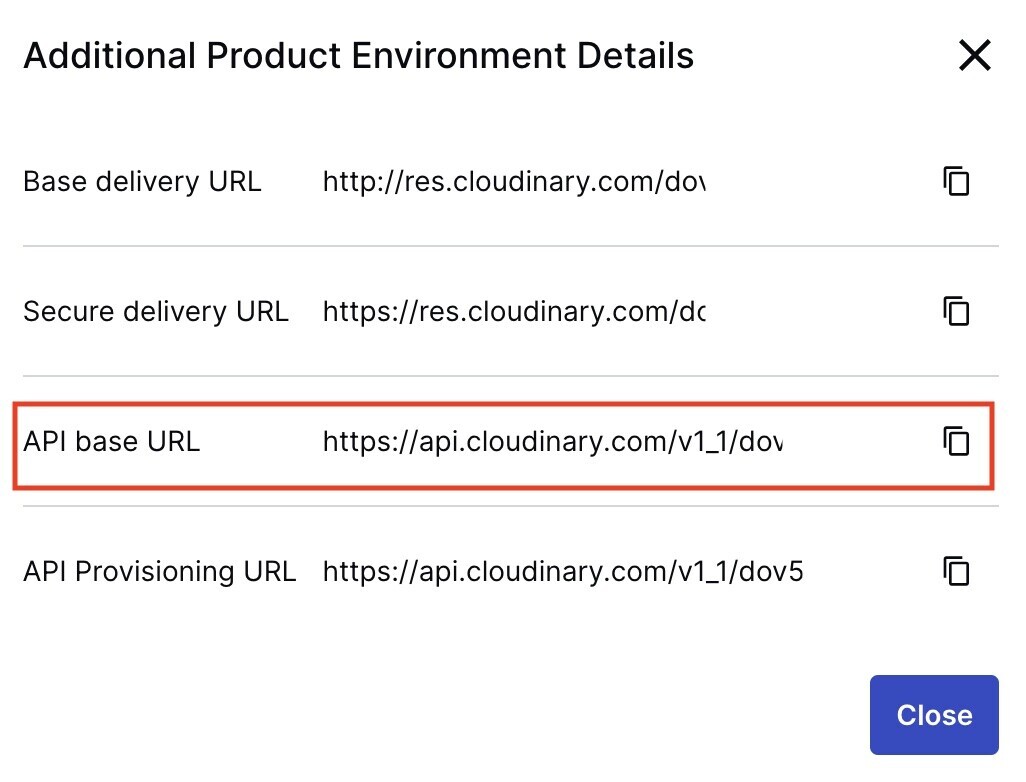
「qrmenu_react」を編集します。
「src/apis.js」ファイルを以下のように編集します。
75行目のfetchの部分にはご自分の「API base URL」を入力してください。
コピーするとfetch("https://api.cloudinary.com/v1_1/dov57XXX/image/upload"という感じになります。
記述編集 【Desktop/QRMenu/qrmenu_react/src/apis.js】
import { toast } from 'react-toastify'; function request(path, {data = null, token = null, method = "GET" }) { return fetch(path, { method, headers: { Authorization: token ? `Token ${token}` : "", "Content-Type": "application/json", }, body: method !=="GET" && method !== "DELETE" ? JSON.stringify(data): null, }) .then((response) => { //もし成功したら if (response.ok) { if(method === "DELETE") { return true; } //toast.success("ログイン成功"); return response.json(); } //失敗 return response.json().then((json) => { //JSONエラー if (response.status === 400) { toast.error("氏名もしくはパスワードに間違いがあります。"); const errors = Object.keys(json).map( (k) => `${(json[k].join(" "))}` ); throw new Error(errors.join(" ")); } throw new Error(JSON.stringify(json)); }) .catch((e) => { if (e.name === "SyntaxError") { throw new Error(response.statusText); } throw new Error(e); }) }) .catch((e) => { //全エラー toast(e.message, { type: "error" }); }) } export function signIn(username, password) { return request("/auth/token/login/", { data: {username, password}, method: "POST", }) } export function register(username, password) { return request("/auth/users/", { data: {username, password}, method: "POST", }) } export function fetchPlaces(token) { return request("/api/places/", {token}); } export function addPlace(data, token) { return request("/api/places/", {data, token, method: "POST" }); } export function uploadImage(image) { const formData = new FormData(); formData.append("file", image); formData.append("upload_preset", "qrmenu_photos"); return fetch("ご自分のAPI base URLを入力してください/image/upload", { method: "POST", body: formData, }).then((response) => { return response.json(); }); }
「react-dropzone」をインストールします。
コマンド
npm i react-dropzone@11.3.2 -s
「src/containers」フォルダに「ImageDropzone.js」ファイルを新規作成します。
新規作成 【src/containers/ImageDropzone.js】
import { Spinner } from 'react-bootstrap'; import { useDropzone } from 'react-dropzone'; import React, { useCallback, useState } from 'react'; import styled from 'styled-components'; import { uploadImage } from '../apis'; const Dropzone = styled.div` border: 1px dashed #ced4d9; border-radius: 5px; color: #6c757d; display: flex; align-items: center; justify-content: center; height: 142px; img { height: 140px; } `; function ImageDropzone({ value, onChange }) { const [loading, setLoading] = useState(false); const onDrop = useCallback((acceptedFiles) => { console.log(acceptedFiles); setLoading(true); uploadImage(acceptedFiles[0]) .then((json) => onChange(json.url)) .finally(() => setLoading(false)); }, []); const {getRootProps, getInputProps} = useDropzone({ onDrop, multiple: false, accept: 'image/*', }) return ( <Dropzone {...getRootProps()}> <input {...getInputProps()} /> { value ? ( <img src={value} /> ) : loading ? ( <Spinner variant="standard" animation="border" role="status" /> ) : ( <span>ファイルをドラック&ドロップするか、クリックしてファイルを選択してください。</span> ) } </Dropzone> ) } export default ImageDropzone;
「src/containers/PlaceForm.js」ファイルを編集します。
記述編集 【src/containers/PlaceForm.js】
import { Form, Button } from 'react-bootstrap'; import React, { useState, useContext } from 'react'; import { addPlace } from '../apis'; import AuthContext from '../contexts/AuthContext'; import ImageDropzone from './ImageDropzone'; const PlaceForm =({ onDone }) => { const [name, setName] = useState(""); const [image, setImage] = useState(""); const auth = useContext(AuthContext); const onClick = async () => { const json = await addPlace({ name, image }, auth.token) if(json) { setName(""); setImage(""); onDone(); } } return ( <div> <h4 classname="text-center">飲食店</h4> <Form.Group> <Form.Label>飲食店名</Form.Label> <Form.Control type="text" placeholder="飲食店名を入力" value={name} onChange={(e) => setName(e.target.value)} /> </Form.Group> <Form.Group> <Form.Label>画像</Form.Label> <ImageDropzone value={image} onChange={setImage} /> </Form.Group> <Button variant="standard" block onClick={onClick}> 登録 </Button> </div> ) } export default PlaceForm;
ブラウザを確認します。
これで画像がクラウドに保存できるようになりました。
動作を確認してください。
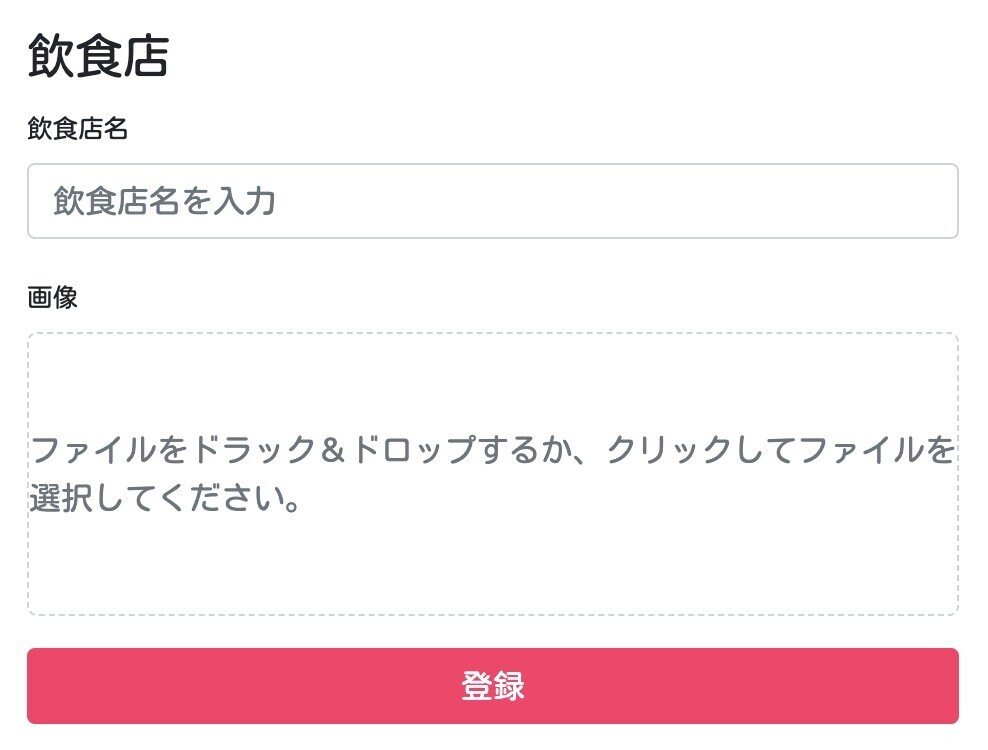
画像フィールドにCloudinaryのアドレスが入っていることを確認します。
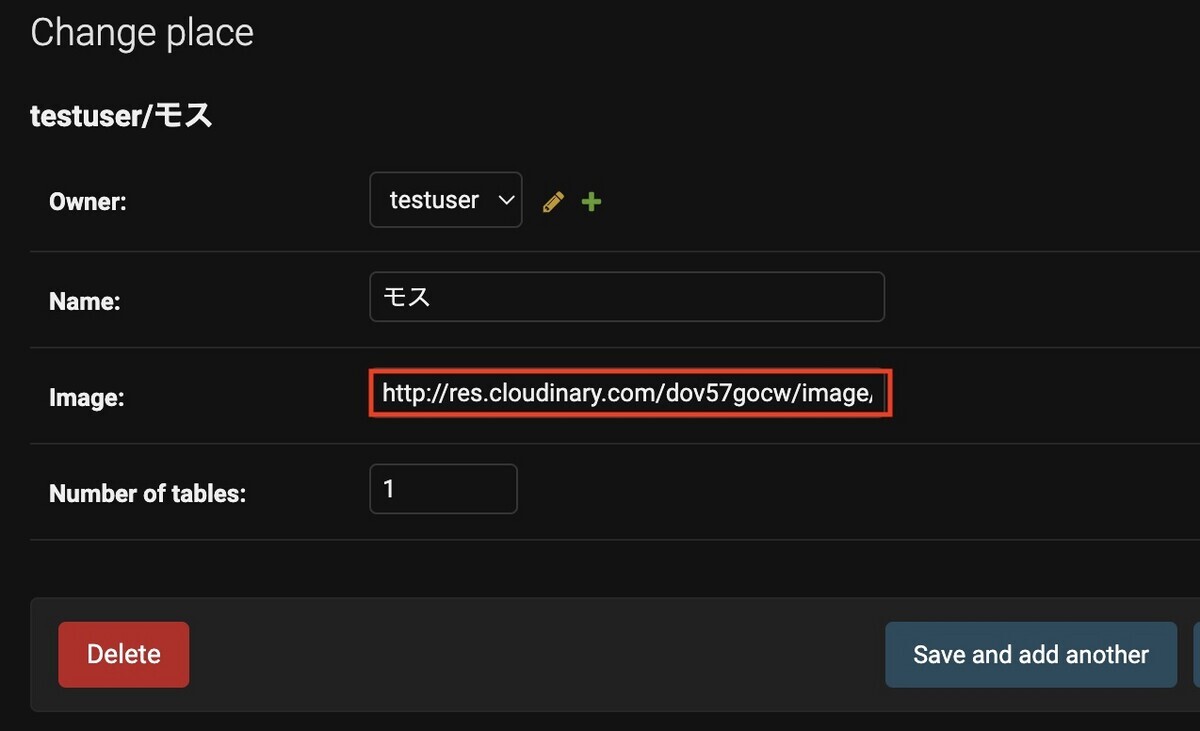
CloudinaryのMedia Libraryを確認すると、画像がアップロードされているのが確認できます。
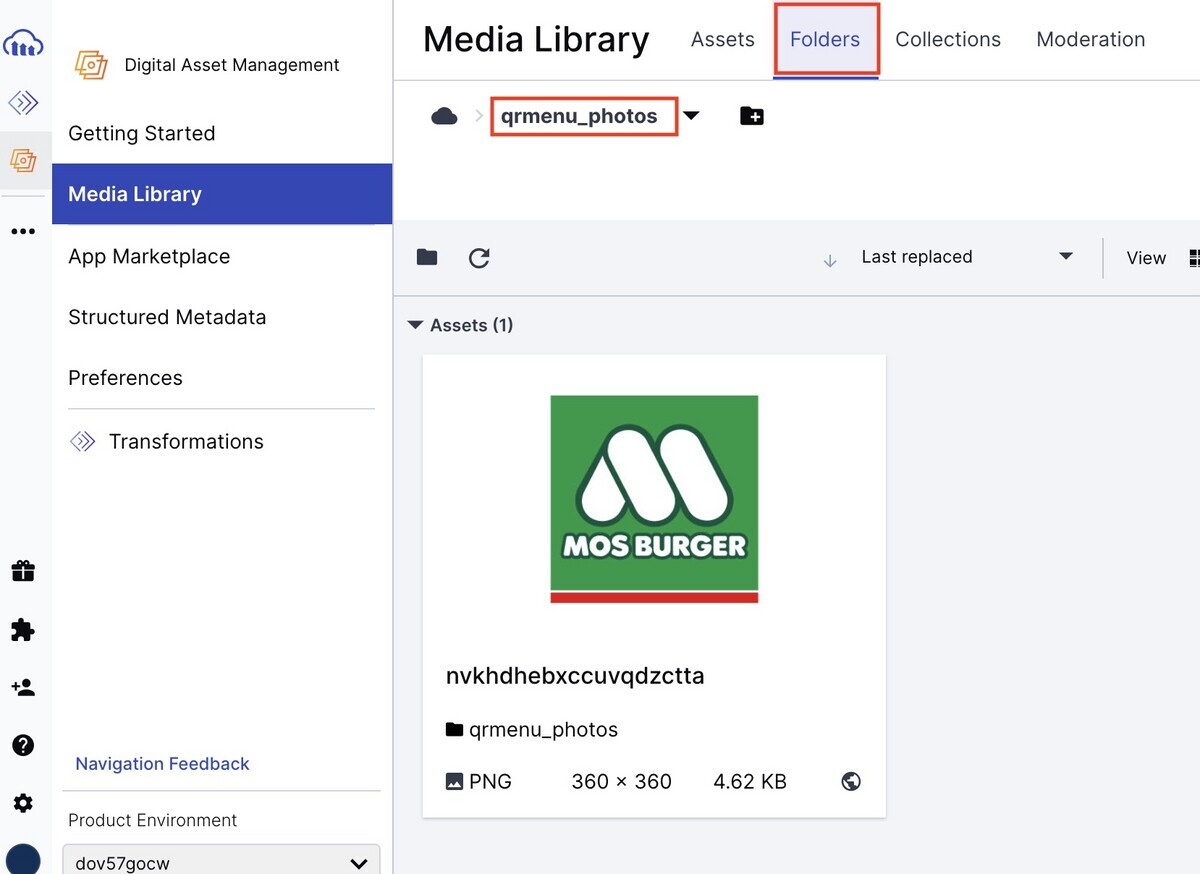
↓↓クリックして頂けると励みになります。
[16 | 画像アップロード] << [ホーム] >> [18 | ホームページ]