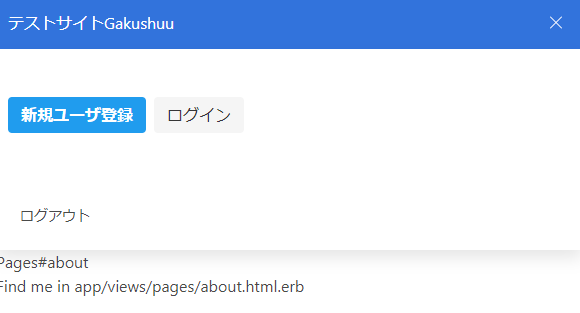Bulmaを使用できるようにします。
bulma.io
「GemFile」に以下の記述を追加します。
記述追加 GemFile(52行目)
gem 'bulma-rails', '~> 0.7.4' gem 'bulma-extensions-rails', '~> 1.0.30'
GemFile
source 'https://rubygems.org' git_source(:github) do |repo_name| repo_name = "#{repo_name}/#{repo_name}" unless repo_name.include?("/") "https://github.com/#{repo_name}.git" end # Bundle edge Rails instead: gem 'rails', github: 'rails/rails' gem 'rails', '~> 5.0.7', '>= 5.0.7.1' # Use postgresql as the database for Active Record gem 'pg', '>= 0.18', '< 2.0' # Use Puma as the app server gem 'puma', '~> 3.0' # Use SCSS for stylesheets gem 'sass-rails', '~> 5.0' # Use Uglifier as compressor for JavaScript assets gem 'uglifier', '>= 1.3.0' # Use CoffeeScript for .coffee assets and views gem 'coffee-rails', '~> 4.2' # See https://github.com/rails/execjs#readme for more supported runtimes # gem 'therubyracer', platforms: :ruby # Use jquery as the JavaScript library gem 'jquery-rails' # Turbolinks makes navigating your web application faster. Read more: https://github.com/turbolinks/turbolinks gem 'turbolinks', '~> 5' # Build JSON APIs with ease. Read more: https://github.com/rails/jbuilder gem 'jbuilder', '~> 2.5' # Use Redis adapter to run Action Cable in production # gem 'redis', '~> 3.0' # Use ActiveModel has_secure_password # gem 'bcrypt', '~> 3.1.7' # Use Capistrano for deployment # gem 'capistrano-rails', group: :development group :development, :test do # Call 'byebug' anywhere in the code to stop execution and get a debugger console gem 'byebug', platform: :mri end group :development do # Access an IRB console on exception pages or by using <%= console %> anywhere in the code. gem 'web-console', '>= 3.3.0' end # Windows does not include zoneinfo files, so bundle the tzinfo-data gem gem 'tzinfo-data', platforms: [:mingw, :mswin, :x64_mingw, :jruby] # bulma gem 'bulma-rails', '~> 0.7.4' gem 'bulma-extensions-rails', '~> 1.0.30'
インストールします。
コマンド
bundle
「app\assets\stylesheets\application.css」ファイルを「application.scss」にリネームします。
拡張子に「s」がついています。
リネームした「app\assets\stylesheets\application.scss」ファイルに以下の記述を追加します。
記述追加 app\assets\stylesheets\application.scss(リネームしたファイル 17行目)
@import 'bulma'; @import 'bulma-extensions';
app\assets\stylesheets\application.scss
/* * This is a manifest file that'll be compiled into application.css, which will include all the files * listed below. * * Any CSS and SCSS file within this directory, lib/assets/stylesheets, vendor/assets/stylesheets, * or any plugin's vendor/assets/stylesheets directory can be referenced here using a relative path. * * You're free to add application-wide styles to this file and they'll appear at the bottom of the * compiled file so the styles you add here take precedence over styles defined in any other CSS/SCSS * files in this directory. Styles in this file should be added after the last require_* statement. * It is generally better to create a new file per style scope. * *= require_tree . *= require_self */ @import 'bulma'; @import 'bulma-extensions';
一度サーバを起動します。
コマンド
rails s
サーバが起動したらブラウザで「http://localhost:3000/」にアクセスします。
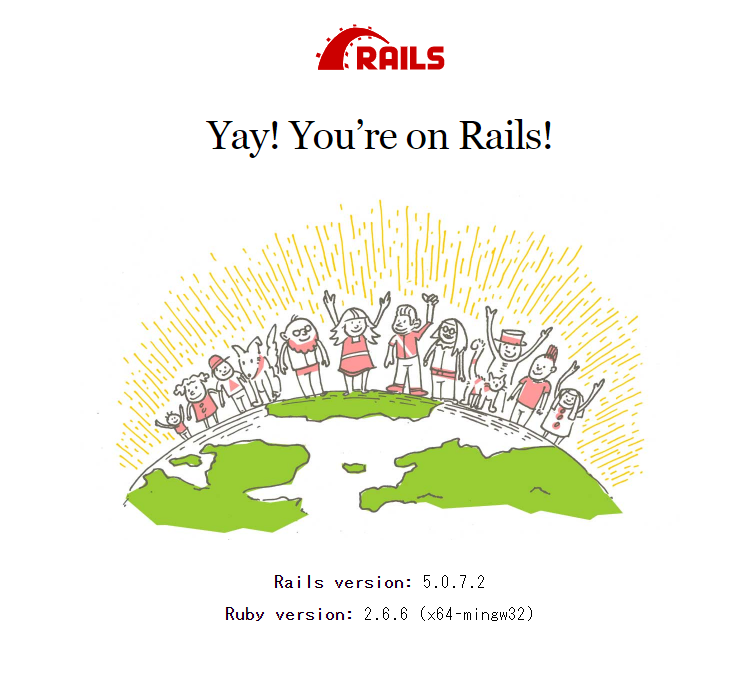
ナビゲーションバーを使用したページを作成していきます。
コマンド
rails g controller pages about
「app\views」フォルダに「shared」フォルダを新規作成してください。
作成した「shared」フォルダに「_navbar.html.erb」ファイルを新規作成して下さい。
app\views\shared\_navbar.html.erb(新規作成したファイル)
<nav class="navbar is-link" role="navigation" aria-label="main navigation"> <div class="navbar-brand"> <a class="navbar-item" href="/"> <h1>テストサイトGakushuu</h1> </a> <a role="button" class="navbar-burger burger" aria-label="menu" aria-expanded="false" data-target="navbarBasicExample"> <span aria-hidden="true"></span> <span aria-hidden="true"></span> <span aria-hidden="true"></span> </a> </div> <div id="navbarBasicExample" class="navbar-menu"> <div class="navbar-end"> <a class="navbar-item"></a> <a class="navbar-item"></a> <div class="navbar-item"> <div class="buttons"> <a class="button is-info"><strong>新規ユーザ登録</strong></a> <a class="button is-light">ログイン</a> </div> </div> <div class="navbar-item has-dropdown is-hoverable" style="margin-right: 100px;"> <a class="navbar-item"></a> <div class="navbar-dropdown"> <a href="" class="navbar-item"></a> <a href="" class="navbar-item"></a> <hr class="navbar-divider"> <a href="" class="navbar-item">ログアウト</a> </div> </div> </div> </div> </nav> <script> $(document).ready(function() { // navbar burgerアイコンでクリックイベントを確認する $(".navbar-burger").click(function() { // 「navbar-burger」と「navbar-menu」の両方で「is-active」クラスを切り替える $(".navbar-burger").toggleClass("is-active"); $(".navbar-menu").toggleClass("is-active"); }); }); </script>
「app\views\layouts\application.html.erb」ファイルに以下の記述を追加します。
記述追加 app\views\layouts\application.html.erb(13行目)
<%= render "shared/navbar" %>
app\views\layouts\application.html.erb
<!DOCTYPE html> <html> <head> <title>Gakushuu</title> <%= csrf_meta_tags %> <%= stylesheet_link_tag 'application', media: 'all', 'data-turbolinks-track': 'reload' %> <%= javascript_include_tag 'application', 'data-turbolinks-track': 'reload' %> </head> <body> <%= render "shared/navbar" %> <%= yield %> </body> </html>
サーバを起動します。
コマンド
rails s
ブラウザ確認
http://localhost:3000/pages/about

ブラウザを縮小してスマートフォンでの表示を確認します。
右上にバーガーメニューがでます。
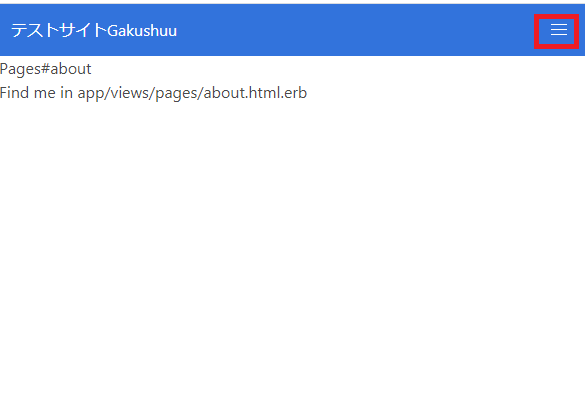
メニューを開いてみます。