↓↓クリックして頂けると励みになります。
【51 | コンパイルテスト】 << 【ホーム】 >> 【53 | Heroku postgresの設定】
いよいよ作成したアプリケーションをherokuへデプロイする時が来ました。
Herokuへの接続の確立、HerokuとGithubの接続、デプロイの方法等、順に解説していきます。
Herokuに接続してGithubのファイルをPushしますが、方法は2通りあります。
一つはCLIを利用してコマンドラインで接続する方法、もう一つはHerokuのWebページで行う方法です。
まずはCLIを利用する方法から解説します。
「heroku CLI」をインストールします。
コマンド
brew tap heroku/brew && brew install heroku
xcodeのバージョンが古い場合、以下のようなエラーが出ます。
==> Installing heroku from heroku/brew Error: Your Command Line Tools are too outdated. Update them from Software Update in System Settings. If that doesn't show you any updates, run: sudo rm -rf /Library/Developer/CommandLineTools sudo xcode-select --install Alternatively, manually download them from: https://developer.apple.com/download/all/. You should download the Command Line Tools for Xcode 14.3.
このエラーの通り、まずsudo rm -rf /Library/Developer/CommandLineToolsとコマンドを打ち、古いライブラリを削除します。
次にsudo xcode-select --installとタイプし、xcodeのインストールをやり直します。
そうすることでherokuCLIをインストールできるようになります。
バージョン確認します。
コマンド
xcode-select --version
~/Desktop/QRMenu/qrmenu_react $ xcode-select --version xcode-select version 2403.
herokuのバージョン確認します。
コマンド
heroku --version
~/Desktop/Rails7_1/GigHub7 $ heroku --version heroku/8.7.1 darwin-x64 node-v16.19.0
herokuにターミナルでログインします。
コマンド
heroku login

なんでもいいからタイプしろと言われるのでエンターキーを押します。

ブラウザでログイン画面が起動しますので、herokuにログインして下さい。

ターミナルで「Logged in」と出ればログイン成功です。

heroku git:remoteコマンドを使用して、ローカルリポジトリにアプリケーションを追加します。
コマンドの最後にHerokuで作成したアプリの名前を入れてください。
コマンド
heroku git:remote -a アプリケーション名
git remote -vコマンドで追加したアプリケーション名が表示されるのを確認してください。
コマンド
git remote -v
~/Desktop/Rails7_1/GigHub7 $ git remote -v heroku https://git.heroku.com/gighub7.git (fetch) heroku https://git.heroku.com/gighub7.git (push) main https://github.com/nishichin/GigHub7.git (fetch) main https://github.com/nishichin/GigHub7.git (push)
Herokuにpushします。
コマンド
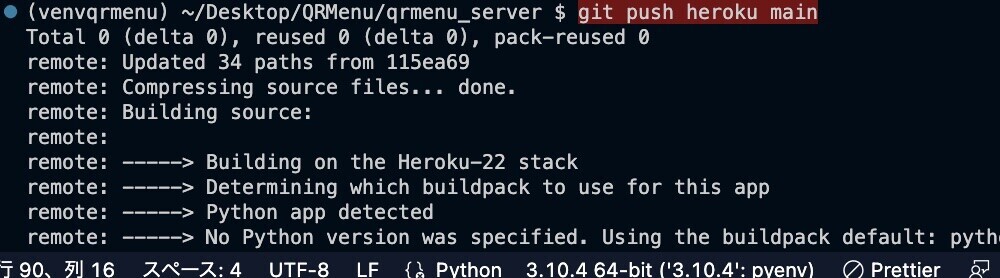
2023年11月18日現在、このRails7.1プロジェクトの環境でエラーはでませんでした。
無事HerokuにPushできると、4つほど警告がでますが以下のようになります。
remote: -----> Detecting rails configuration remote: remote: ###### WARNING: remote: remote: Installing a default version (20.9.0) of Node.js. remote: This version is not pinned and can change over time, causing unexpected failures. remote: remote: Heroku recommends placing the `heroku/nodejs` buildpack in front of remote: `heroku/ruby` to install a specific version of node: remote: remote: https://devcenter.heroku.com/articles/ruby-support#node-js-support remote: remote: ###### WARNING: remote: remote: You set your `config.assets.compile = true` in production. remote: This can negatively impact the performance of your application. remote: remote: For more information can be found in this article: remote: https://devcenter.heroku.com/articles/rails-asset-pipeline#compile-set-to-true-in-production remote: remote: remote: ###### WARNING: remote: remote: There is a more recent Ruby version available for you to use: remote: remote: 3.1.4 remote: remote: The latest version will include security and bug fixes. We always recommend remote: running the latest version of your minor release. remote: remote: Please upgrade your Ruby version. remote: remote: For all available Ruby versions see: remote: https://devcenter.heroku.com/articles/ruby-support#supported-runtimes remote: remote: ###### WARNING: remote: remote: No Procfile detected, using the default web server. remote: We recommend explicitly declaring how to boot your server process via a Procfile. remote: https://devcenter.heroku.com/articles/ruby-default-web-server remote: remote: remote: -----> Discovering process types remote: Procfile declares types -> (none) remote: Default types for buildpack -> console, rake, web remote: remote: -----> Compressing... remote: Done: 127.2M remote: -----> Launching... remote: Released v4 remote: https://gighub7-cf4bb18b88c3.herokuapp.com/ deployed to Heroku remote: remote: Verifying deploy... done. To https://git.heroku.com/gighub7.git * [new branch] main -> main
もう一つの方法を書いておきます。
herokuのページにログインし、「Deploy」の「GitHub」をクリックします。

「ConnectTo GitHub」をクリックします。

「Authorize Heroku」をクリックします。

パスワードを入力し、レポジトリ名を入力後検索します。
レポジトリが出てきたらConnectをクリックします。

一番下の「Deploy branch」をクリックし、デプロイします。

成功メッセージが出ればOKです。

【51 | コンパイルテスト】 << 【ホーム】 >> 【53 | Heroku postgresの設定】
↓↓クリックして頂けると励みになります。